
- Processing...
At this stage we have extensively tested the system on rosters from the following operators:
We are continually adding new airlines to RosterImport. If you work for an airline we don’t currently support then we'd love to get a copy of your roster for testing. Please email it to support@rosterimport.com and we'll contact you in regards to adding support for your airline. The first one to send us rosters from an airline that we don't currently support gets 12 months free access.
You certainly can. To share your roster calendar with family and friends please open the RosterImport app on your device and tap the menu icon on the top left of the screen.
Tap 'Share your roster' and follow the prompts. The RosterImport app will then send an email to the family / friends you specify. The email will give them a link to download the RosterImport app and also their own log in details so they can then view your roster as well as get notifications for changes and when new rosters are published.
There is no added fee for this and your family / friends will get updates whilst you have a current RosterImport subscription. You can add or remove family / friends access to your roster calendar at anytime via the RosterImport app.
We automatically check your roster every 6 hours. If we find a roster change or a new roster then you’ll get a notification on your iPhone/iPad and automatically update your online calendar.
In summary you log in to rosterimport.com and select the option you want to use. We then push your flights straight to your Safelog logbook.
We support three methods to export your roster direct to Safelog.
Safelog Export Future Flight Details
This option exports future flights to Safelog where you can then fill in the data such as crew, rego and flight times on the day of the flight. This is a no additional cost option and is included as part of your RosterImport trial / subscription. This option is available for all airlines we support.
Safelog Actual Flight Data Export (Recommended option)
With this option we email you the day after a flight with a summary of the previous days duty. At the same time we will push theaircraft rego, other pilot, actual sign on and sign off times and actual flight times direct to your Safelog logbook. There is a two month no obligation free trial for this service. You can then continue after the trial ends for an additional annual payment of A$29 (Approx.US$21).(This is in addition to your existing RosterImportsubscription fee.)
Safelog Historic Flight Data Export
This is a one off option to help you put past duties to Safelog. Using this option you can select a date range and we will push historic flight data into Safelog.
For users who select the 'one entry per sector' option this data will include the sign on time, departure and arrival airports, departure and arrival times and sign off times.
For users that select the 'one entry per duty' option the data will include the sign on and sign off times along with the total flight time and airports flown from/to in that duty period.
NOTE - AS MOST ROSTERING SYSTEMS DON'T GIVE US ACCESS TO HISTORIC CREW OR AIRCRAFT REGO DATA THE EXPORTED DATA WON'T INCLUDE THESE. YOU WILL NEED TO ENTER THEM MANUALLY. This option is available for all airlines we support.
Click HERE to log in and set up your Safelog Export options.
If you have any queries regarding the Safelog export functions please don't hesitate to contact us at support@rosterimport.com
On rare occasions your calendar may stop showing on your iPhone or iPad. There are two possible ways to fix this.
Reboot your iPhone / iPad. To do this hold down the button on the top right of your iPhone / iPad. (Or, the button on the top of the iPhone / iPad on older devices)
Wait until it says 'Slide to power off' and then slide your finger to the right to power off the device.
It will take up to 30 seconds to power off. Once powered off hold the top right (or top) button down again until the Apple icon appears. The device will then boot up again. This may take a minute or so.
Once the phone has booted up again wait two minutes and go to your calendar. Your calendar should have reappeared.
If the above does not work then deleting the calendar from your device and adding it back in will fix the issue.
To do this go to
SETTINGS
MAIL, CONTACTS, CALENDARS
SUBSCRIBED CALENDARS
Tap on your RosterImport.com calendar. It will be displayed as 'Your name – Rosterimport.com'
Tap on DELETE ACCOUNT. Click DELETE ACCOUNT again when it asks you to confirm the deletion.
To add your calendar back onto your device do the following:
If you are on a free two month trial or have an existing subscription with us then you'll automatically get an email 1 week before you're trial or subscription expires. This email will provide a personalised link that allows you to pay via credit card or PayPal.
If you haven't paid by 2 days to expiry you'll get another reminder email with the payment link followed by another one on the day your subscription / trial expires.
If your subscription / trial has expired and you no longer have the emails with the payment link in it please email support@rosterimport.com and we can send you your personalised payment link again.
If your calendar is not showing in S Planner then it may not be set up in S Planner as one of the calendars to display. To get S Planner to display the calendar do the following:
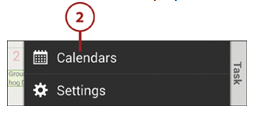
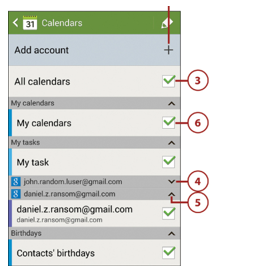
Whilst your roster file is uploaded to our server it's processed straight away and automatically deleted unless there is an error during processing in which case it's securely stored for us to see what went wrong.
For those who generate an ICS calendar file the file you download doesn't contain any personal identifying information such as your name and is left on our server for 24 hours to enable you to download it. It is then deleted automatically.
For those who have 'online calendars' your Crewnet log in details are stored in an encrypted database located in a non public area of our server. All online calendars locations are generated with a random address so others can't 'guess' the location of your calendar.
Cosmic Web Designs was started in 1997. We have extensive aviation experience so a lot of the programs & websites we do relate back to the aviation industry.
Our aviation experience allows us to tailor programs and websites for optimum usage by the aviation industry.
Some of the applications we’ve created for airlines are:
Airline rostering systems are primarily designed around the airline and not the crew. With experience in airline management we saw the number of times crew were late or didn’t turn up at all as they had forgotten about a duty change or had read from an old copy of their roster thus causing flights to depart late.
Consequently we created rosterimport.com to allow airline staff to have an up to date copy of their roster direct on their phone / tablet along with email notification of duty changes.
Advice from one airline we support has proved that with a high percentage of their staff using rosterimport.com the number of times crew have forgotten about a duty change has decreased substantially which has had a positive effect on OTP.
If you have any queries about our software please contact us at support@rosterimport.com